How does it Work?
The Chrome extension inserts a start/stop button into Jira. Clicking on the Start Timer button starts tracking time in Time Doctor without having to leave Jira. Clicking Stop Timer stops tracking time.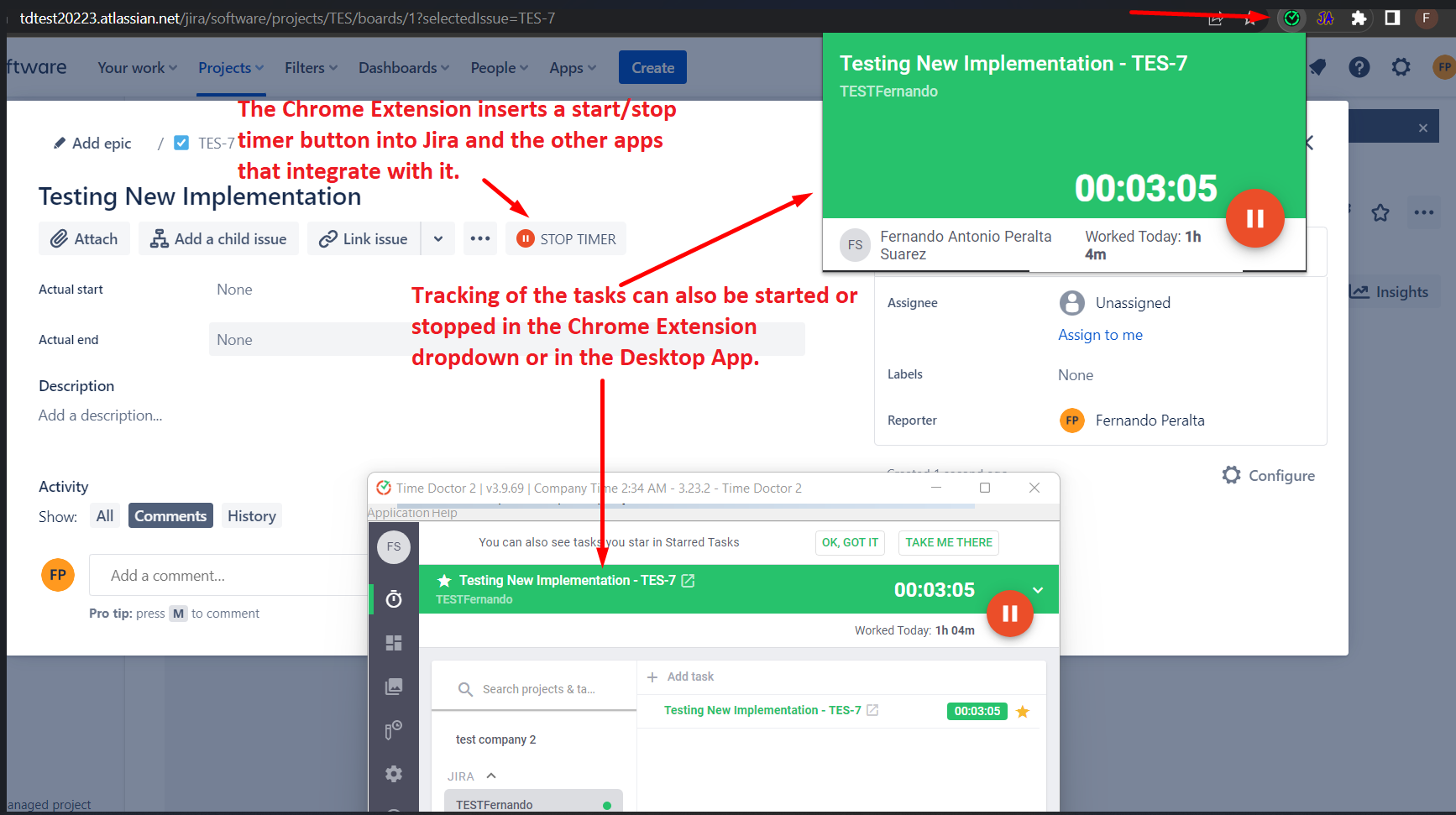
The Chrome extension syncs with the desktop app, so any tasks and time tracked using the Chrome extension will appear in the desktop app as well as in Time Doctor reports.
Enabling Chrome Extension Integrations
If you would like to use the Jira integration or any other integration in your company, you first need to enable Chrome Extension integrations in Settings / Integrations. You don't need to enable each integration separately; enabling integrations will enable all available integrations.
You can enable integrations for everyone in the company (ON for everyone) or for specific users (ON only for selected users). If you select ON only for selected users, you can select for which users it should be enabled in Settings / Users - see the Integration tasks column there.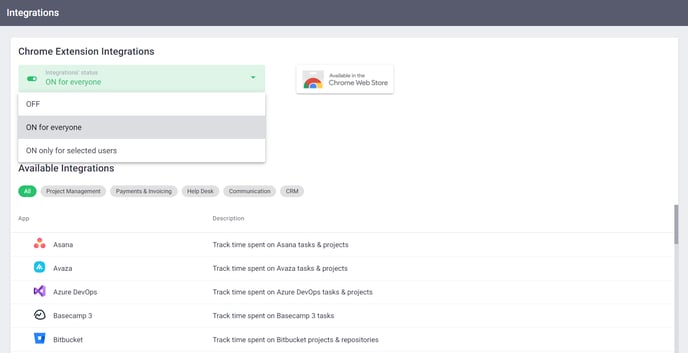
Note: If you don't see the Settings / Integrations page even though your access level is Admin or Owner, it could be because tracking time to projects and tasks is disabled for your company. You can enable it in Settings / Company settings: the setting is called Use projects & tasks.
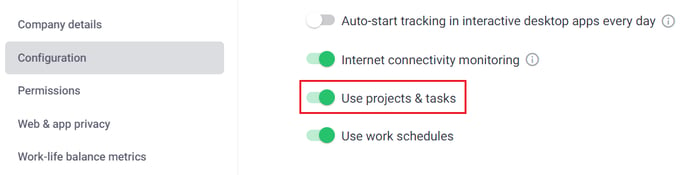
Installing the Chrome Extension
You add the extension to your Chrome browser here (the link is also available on the Download page).
Your employees will see a notification in their desktop apps after you've enabled integrations in Settings / Integrations with instructions on how to add it to their browser. When you invite new employees to join your company, they’ll be prompted to install the Chrome extension as part of the setup process.
Tracking Time to Jira Tasks Using the Chrome Extension
Open your Jira board to select a task. Look for the Start Timer and click on it to start tracking.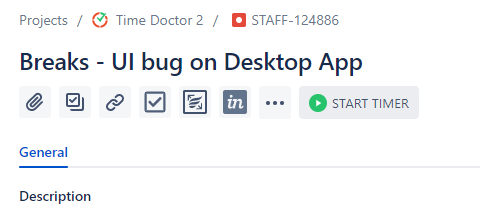
How Tracked Time Is Sent Back to Jira
For Jira only, the Chrome extension will send tracked time back to Jira, so that its worklogs will match the Time Doctor worklogs.
The Chrome extension sends time to Jira via the user’s browser session. Every 5 minutes, the Chrome extension will try to upload the current tracked time for Jira issues to Jira. If a Jira tab isn’t open at that time, the tracked time will be stored. It will then be uploaded as soon as the user opens Jira in a browser. Any Jira page in the same Jira domain can be used by the Chrome extension to upload time. It doesn’t have to be the page containing the issue for which the time was tracked.
Limitation: Jira doesn’t accept worklogs smaller than 60 seconds, so any tracking sessions that are shorter than 60 seconds are discarded. This can cause a difference of a few minutes between the time tracked by the Time Doctor and the time uploaded in Jira.
Note: It’s highly recommended for you to keep the active Jira task window open in at least one of the tabs, preferably the first tab, in order for the extension to continuously upload time from Time Doctor back to Jira’s servers.