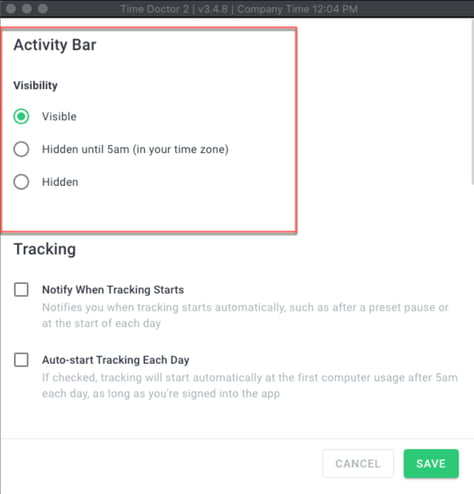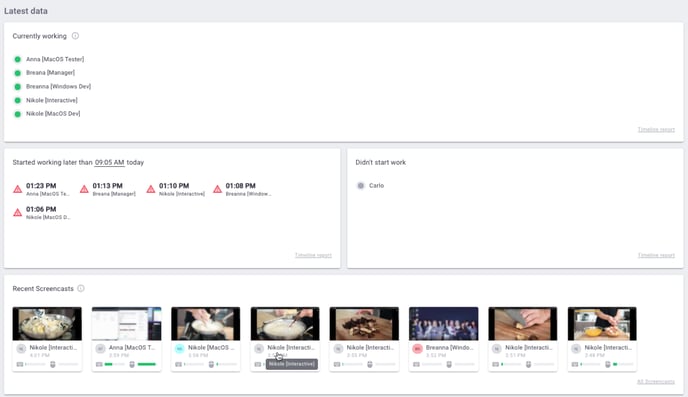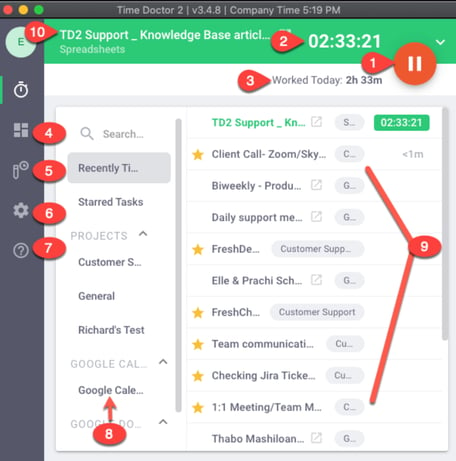The Dashboard
The Dashboard gives you a "quick glance" at information that is available on different report pages.
Team
In this view, you can see all the information that you will need on one page.
Overview
Top Users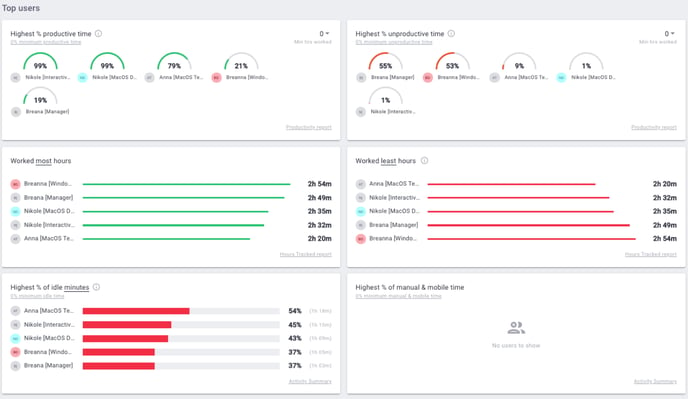
Websites & Applications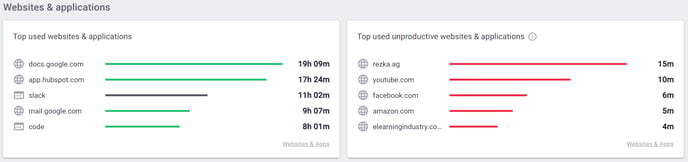
User
This view can be accessed by all user access levels (Admin, Manager, and User). An Admin can view everyone from the company; a Manager can see the people he/she manages, and the User can view only his/her dashboard. 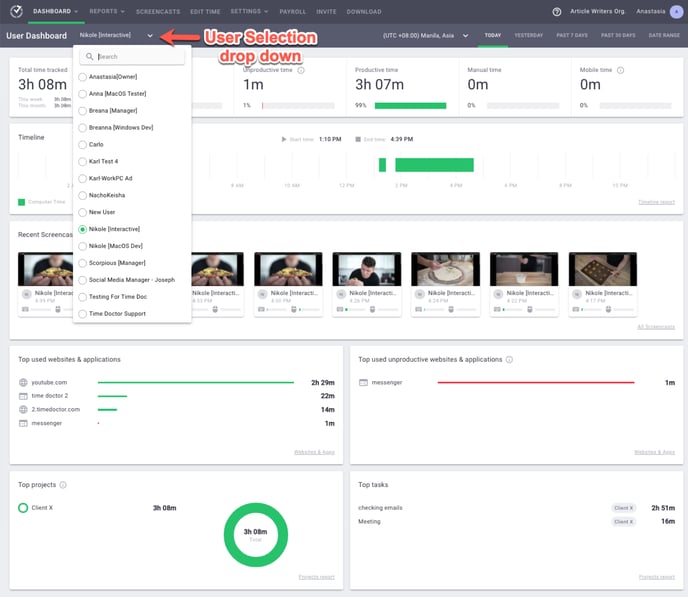
Also, a User's view may be slightly different for regular user access. Two notable things that are not shown include:
- It doesn't have the User dropdown
- It doesn't show the idle minutes information under the overview section.
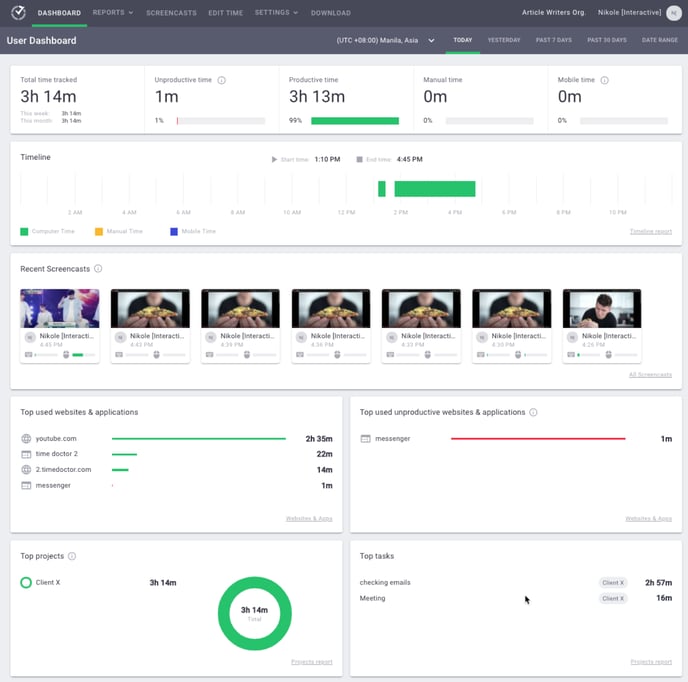
The Desktop Application
Main parts
- Pause / Play Button
- Total number of hours tracked for an active task
- Total number of hours worked for the day
- Quick access to the Dashboard
- Quick access to the Edit time page (if allowed by an admin)
- Opens up the Settings for the desktop app
- Opens up the FAQ and Sync Status for the desktop app
- Projects list
- Task list
- Current / Active Task
If you hover your mouse over the Worked Today section, you'll see a tooltip showing this information: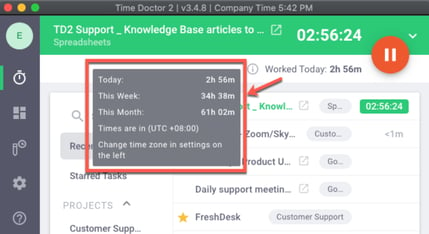
This is how the desktop app looks when it’s not actively tracking time.
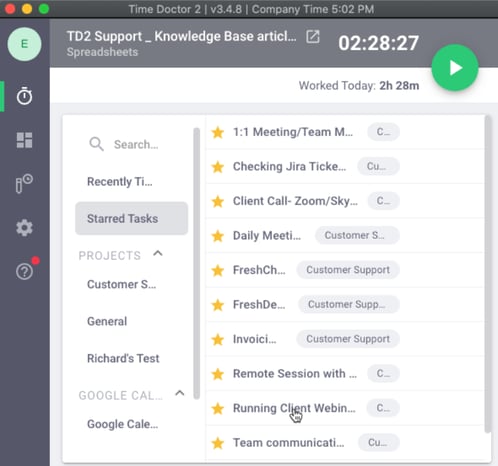
Activity Bar
This is a part of the desktop app which is designed to stay on top of all windows. If activated, it shows you the current task you're working on and how long you've been on it, even if you have the desktop application minimized. You may also start and stop the timer through this activity bar.
You may disable this by clicking on the X button from the activity bar. Another option is to click on the gear icon and open the Settings from the desktop app. You will see three visibility options: