Time Doctor is not only for managers; employees can use it to win trust and earn more flexibility at work. A core focus for Time Doctor is to support and empower employees with the tools and data they need to become more self-directed, accountable, and productive. Aside from obvious benefits such as accurate and simplified time tracking (focus on your work instead of time tracking) and having proof of the work done and of your overtime, it can also help you understand how you work so that you can take control of your performance.
1. Better Understand Your Working Patterns
You might not realize that days where you don’t take breaks or work late are more common than you think, and it might be hurting your work-life balance. You can see your working patterns on your dashboard (select 7 days or 30 days date range for it to be more insightful) and decide if they are how you want them to be. You might also see that you take too many breaks and thus finish later. You might want to lower this. 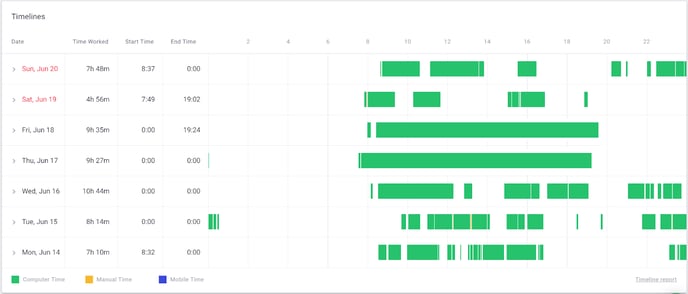
2. See How Much Time You Spend Working Continuously on One Task
This section applies to you only if you see multiple tasks in your desktop app.
Switching between tasks too often might hurt your performance. Although it is normal and happens to everyone, you might want to reduce it. Timelines on your dashboard can show you if you work on one task continuously for some time before switching to another one, or if you keep switching very often. Tip: once you’ve used Time Doctor for a month, take a look at your Timelines on your dashboard (select “Past 30 days” on the top left) and see if your work patterns have changed in the way you want them to. 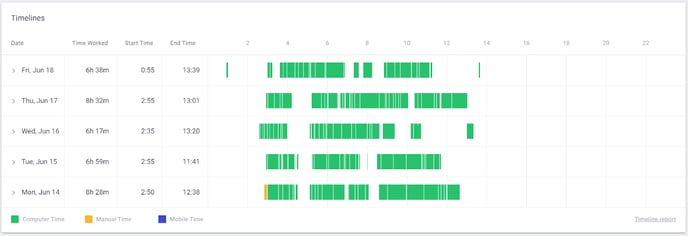 Lack of continuous blocks of time on a dashboard.
Lack of continuous blocks of time on a dashboard.
3. Understand Which Tasks Take Up the Most Time
This section applies to you only if you see multiple tasks in your desktop app.
Manage your time better by understanding how long each task takes. If you see that some tasks take too much time each day, you might choose to limit how much time you spend on them and then look at the Projects & Tasks report to see if you now spend enough time on your most important tasks. 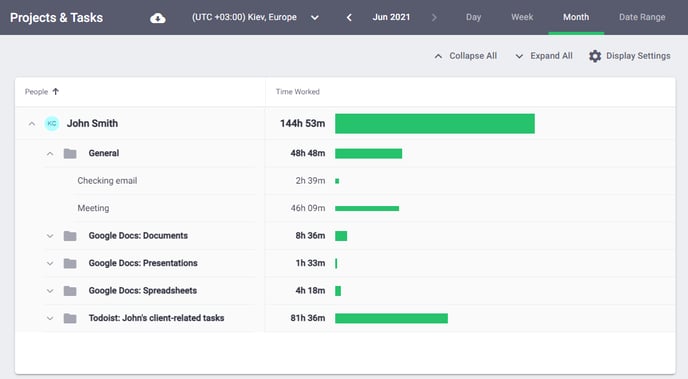 Understand your time on projects and tasks in the “Projects & Tasks” report.
Understand your time on projects and tasks in the “Projects & Tasks” report.
4. Understand How Much Time You Spend on Non-work-Related Activities and Set Goals to Reduce It
Occasional periods of non-work-related activities are normal - everyone has some. However, many of us don’t realize how much they can add up to. If the Web & App usage reporting is enabled for your company, Time Doctor allows you to see the total amount of time spent on websites and apps that are rated as unproductive (either in User Dashboard or Web & App Usage report). If you think it is too high, you can work on reducing it and see the change in Time Doctor. You can also see which websites and apps are your top time-wasters. 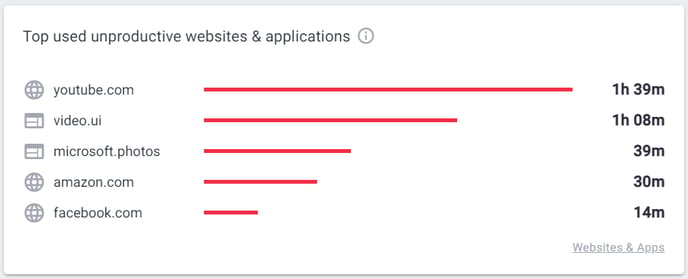 Quick preview on the dashboard.
Quick preview on the dashboard.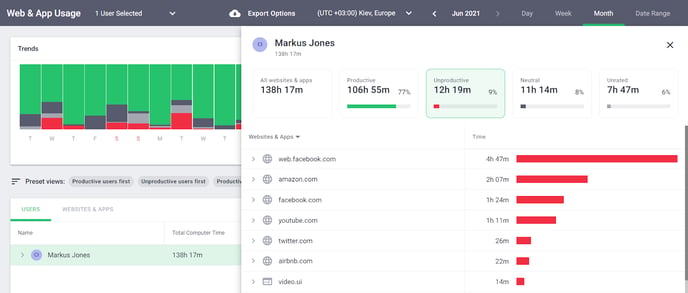 More details in Web & App Usage report
More details in Web & App Usage report
5. Understand if You Spend Enough Time on the Right Things
Even if you don’t spend time on time-waster websites, you might wonder why it takes so long to get some of your key tasks done. It might be because you spend too much time on Slack, checking emails, etc., which are perfectly work-related and important, however, possibly not the apps that get your key tasks done. You can see how much time you spend on each website and app in the Web&App Usage report if it is enabled in your company. 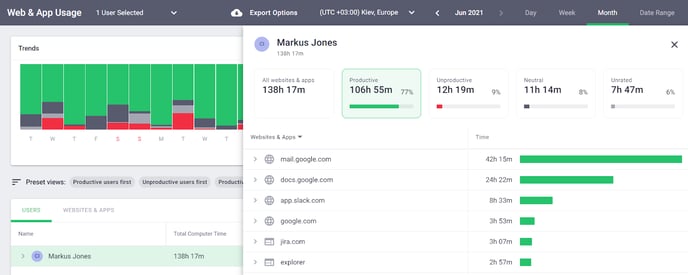
Confused About the Types of Information in Reports? Here’s a Quick Overview:
- Productive / Unproductive / Neutral time (if this web & app reporting is enabled in your company) - This is 100% based on the websites and apps used. Each website and app is rated as either productive, unproductive, or neutral. Your manager or account administrator has an option to adjust the ratings; you can reach out to them if something is incorrect.
- Unrated time - Time spent on websites and apps which are waiting to be rated.
Some “unproductive” time is normal. Since time is categorized as “unproductive” based solely on which websites or applications are used, productivity reporting won’t perfectly match reality. For example, YouTube may usually be an “unproductive” website, but you may also watch a work-related video on YouTube. So don’t stress about having some of your time rated “unproductive”. Your manager should understand this, as well. - Computer time - Refers to time tracked using Time Doctor desktop apps. Note: only computer time is included in the productive/unproductive time calculation.
- Manual time - Provided that adding manual time is allowed by admins in your company, it is the time that was added manually either by going to the Edit Time page or through the desktop app when tracking times out due to inactivity.
- Mobile time - Refers to time tracked using Time Doctor mobile app. Currently, Android only.