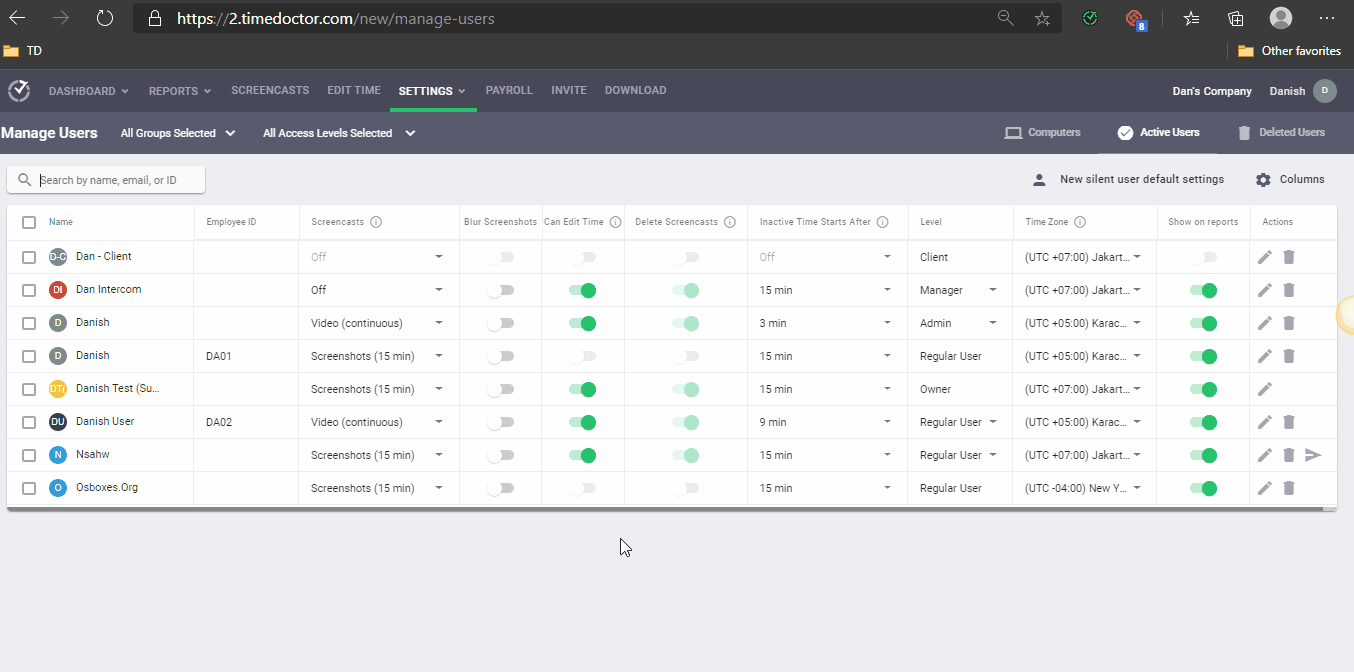There are three possible reasons why a user might not show up in your reports.
- The Show on reports option is disabled on the Settings / Users page.
- The user was deleted from the account
- The user joined or created a different company’s account and isn’t registered under your company’s account
Let’s go over how to correct these three situations so that the user will start to show up in your reports.
"Show on reports” option is disabled on the Users page
- Go to the Settings / Users page
- Locate the user’s account and scroll to the right-hand side of the page
- In the Show on reports column, make sure that the toggle is set to ON
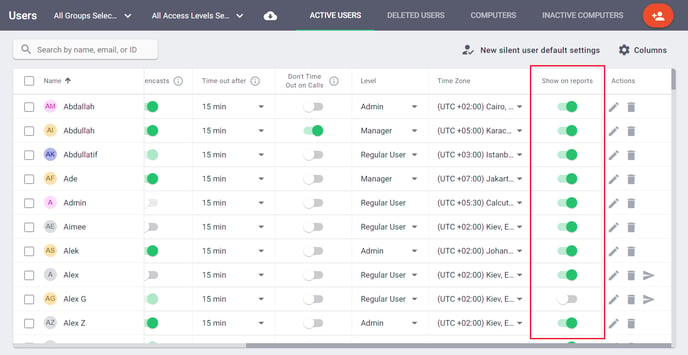
If the user was deleted from the account
If the user was deleted recently, the account can be restored by going to Settings / Users, navigating to the Deleted Users column, and clicking on Restore.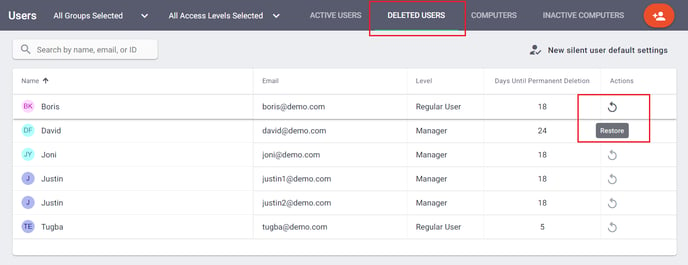
If the user joined or created a different company’s account and isn’t registered under your company’s account
The user can check the company’s name in the top right corner of their web account or the top left corner of the desktop application.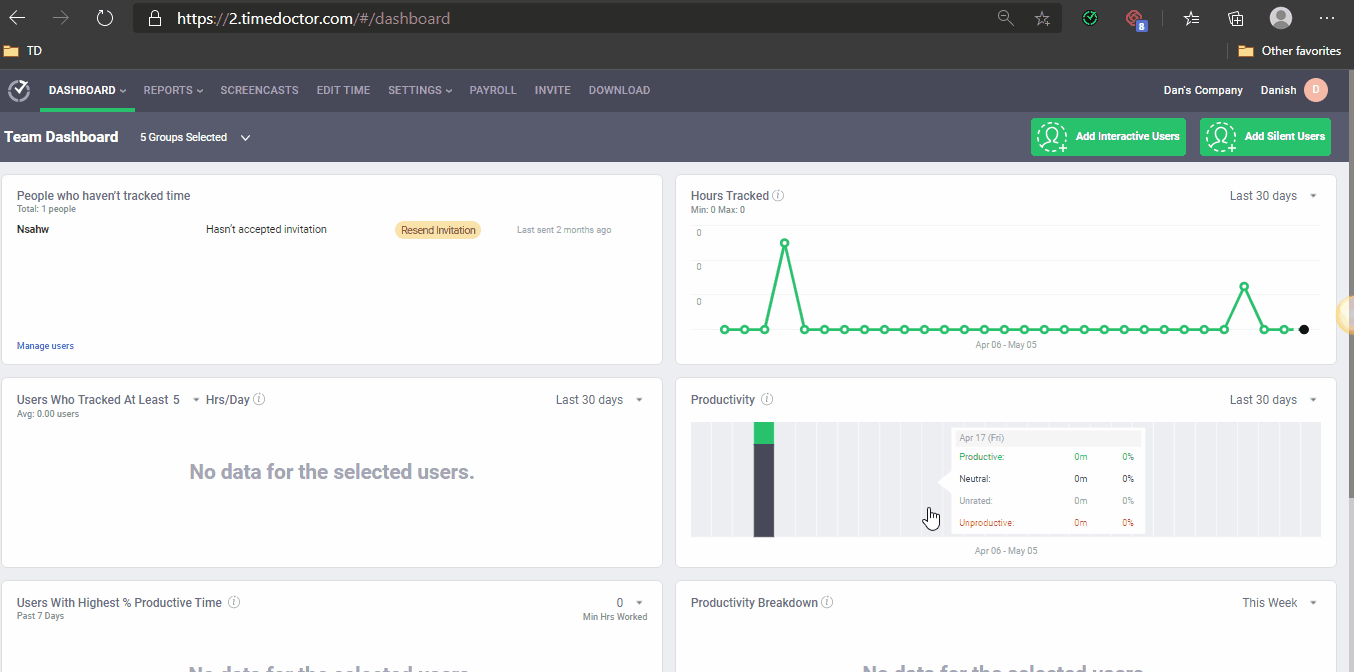
If the user isn’t registered under your company’s account, you’ll need to re-invite them to join your company’s account.
You can send another invite (if you’ve already sent one previously) from the Settings / Users page. If this is a new user, you can send an invite from the Invite page.