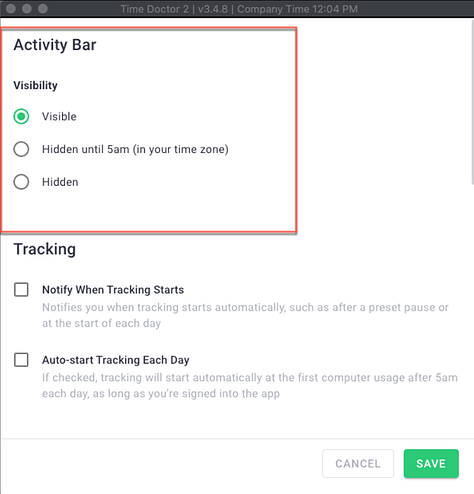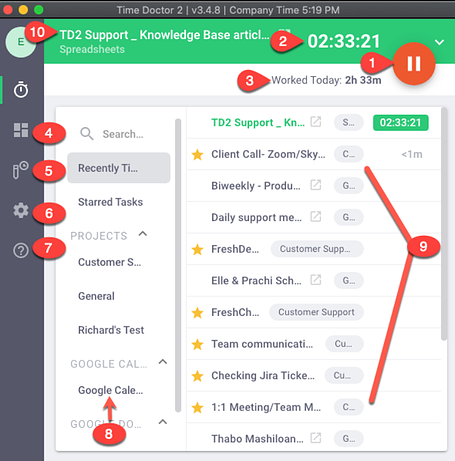The Desktop Application
Main Parts
- Pause / Play button
- Total number of hours tracked for an active task
- Total number of hours worked for the day
- Quick access to the Dashboard
- Quick access to the Edit time page (if allowed by an admin)
- Opens up the Settings for the desktop app
- Opens up the FAQ and Sync Status for the desktop app
- Projects list - not present if the project & task feature is not used in your company
- Task list - not present if the project & task feature is not used in your company
- Current / Active Task; if tasks are not used in your company, “Working” should appear as the task.
If you hover your mouse over the Worked Today section, you'll see a tooltip showing this information:
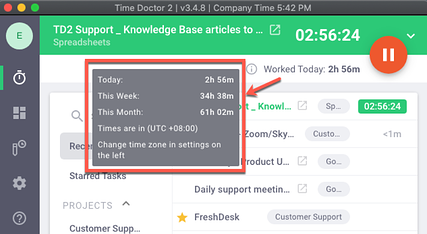
This is how the desktop app looks when it’s not actively tracking time.
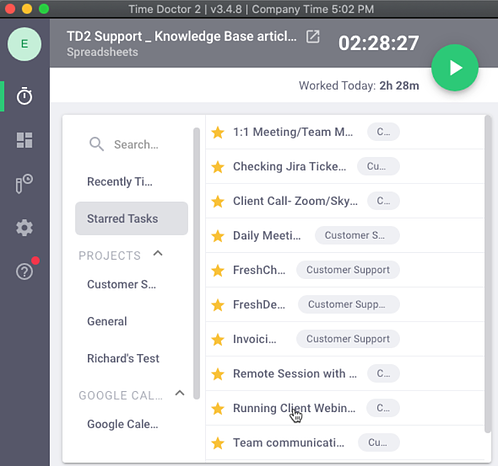
Activity Bar
This is a part of the desktop app which is designed to stay on top of all windows. If activated, it shows you the current task you've been working on and how long you've been on it, even if you have the desktop application minimized. You may also start and stop the timer through this activity bar.
![]()
You may disable this by clicking on the X button from the activity bar. Another option is to click on the gear icon and open the Settings from the desktop app. You will see three visibility options: