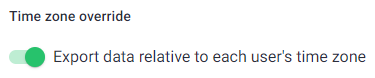The custom export feature allows you to download a report with multiple types of information without needing to download separate reports.
Visit Reports / Custom export to use this feature.
Selecting a Format
Data can be exported in the following formats:
- CSV
- XLS
For CSV and XLS, you can select a breakdown option:
- Totals per user - shows totals in the selected date range.
- Daily breakdown per user - shows data for each day separately.

Selecting Data
The report is highly customizable - you can pick what data you want to include in the report.
-
In the Basics section, the name and date are already selected by default, but you have the option of selecting email, employee ID, and user groups.
-
In the Time section, you can choose to include total time, manual time, and mobile time. You can also choose if you want to see percentages or totals.
-
The Productivity section gives you the option to include the total or percentage of productive, unproductive, neutral, and unrated time.
-
In the Activity section, you can select total idle minutes/seconds or their percentage.
-
For Attendance, start and end times can be shown in the report. This section is not available for Totals per user since totals cannot be calculated.
-
The Time Format can be hours & minutes (7h 30m), decimal (7.5), or digital (07:30:25). You can also choose to export the data relative to each user’s time zone.
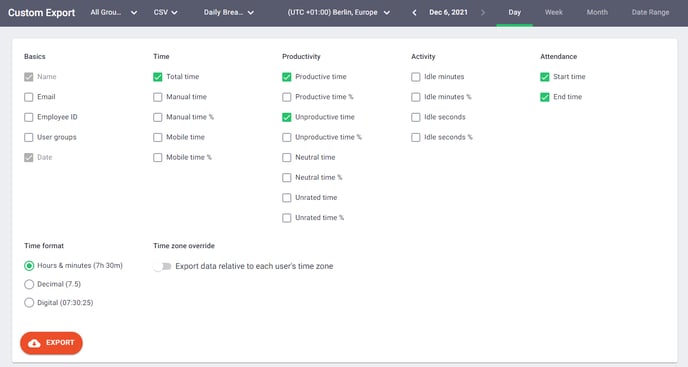
Time Zone Override
This option exports each user's data relative to their time zone. For example, if User 1's time zone is Berlin and User 2's time zone is New York, and they both started working at 9 am their time, the exported report would show 9 am as their starting time, even though it would be different times in the company's time zone.
Note: enabling time zone override can slow down the export.