It is possible to prevent timing out due to inactivity on Zoom, WebEx, Google Meet, and MS Teams.
When do Desktop Apps Time Out?
Time Doctor desktop apps time out after a set period of inactivity (no keyboard and mouse activity). Admins can adjust the time-out threshold in Settings / Users by using the Time out after setting. 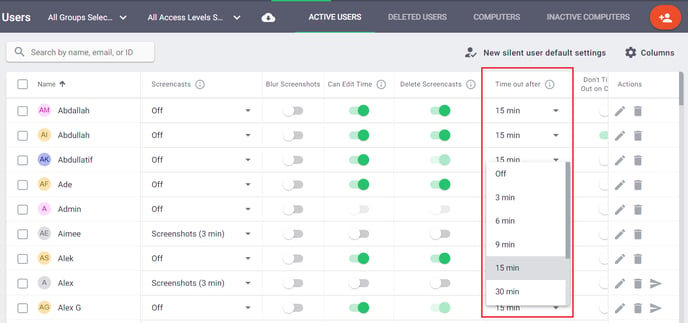
Why Prevent Timing Out on Calls?
It is common not to have much keyboard and mouse activity when on calls. If the not timing out on calls feature is disabled, desktop apps can time out due to inactivity when a user is actively participating in a call but not using their keyboard and mouse. Before timing out, interactive apps show a popup informing a user that tracking is about to time out which can be distracting.
How to Prevent Timing Out on Calls?
You can select whether Time Doctor should not time out on calls in Settings / Company settings - see the Don’t time out on calls setting under Configuration. 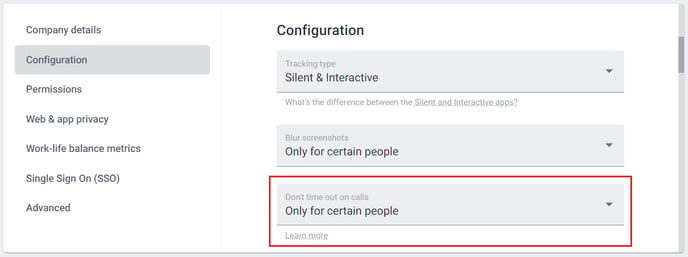
There are two options:
- For everyone - Desktop apps won't time out on calls for everyone in the company. No additional columns will be added to Settings / Users.
- Only for certain people - You can select the people to whom this should be applied in Settings / Users - see the Don't time out on calls column there.
If you don't want to apply it to anyone, select this option but don't select any people.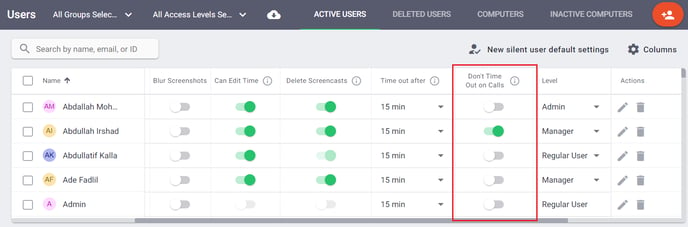
When Only for certain people is selected, you can specify the people the setting should be applied to; it could be no people if you don't want this setting to be enabled in your company.
Note: If you don't see the Don't time out on calls column in the Users table, click on Columns at the top right to add this column to the table.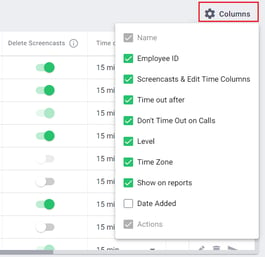
How does it Work?
If the setting is ON, desktop apps won't time out due to inactivity when on Zoom, WebEx, and Google Meet for up to 2 hours at a time. This 2 hour limit doesn't apply for when users are on MS Teams calls.
Note: This feature will not work if under Company settings page, Web & App privacy setting is set to OFF