This article explains how you can install the Chrome extension and the application for users using Chrome operating systems
The Time Doctor Chrome extension and app can be remotely deployed if your organization uses Google Workspace.
Note: You will need to have admin-level access in order to make these changes.
- Log into admin.google.com and on the side menu bar click on “Devices”
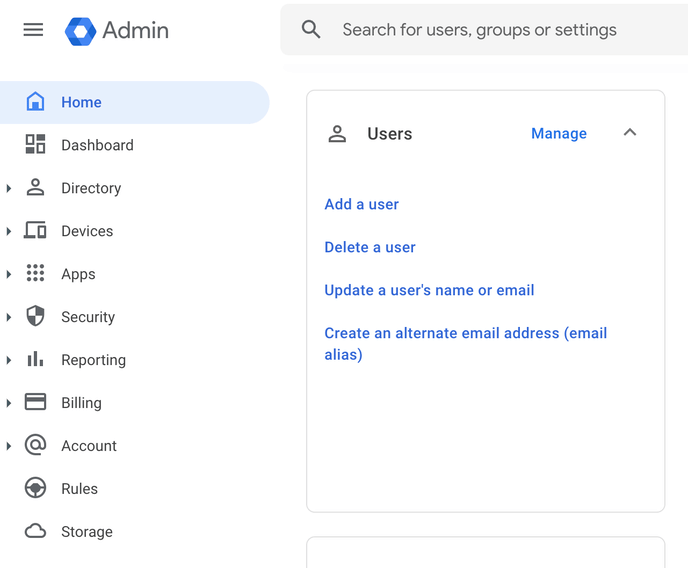
- Then go to "Chrome" > "Apps & extensions"
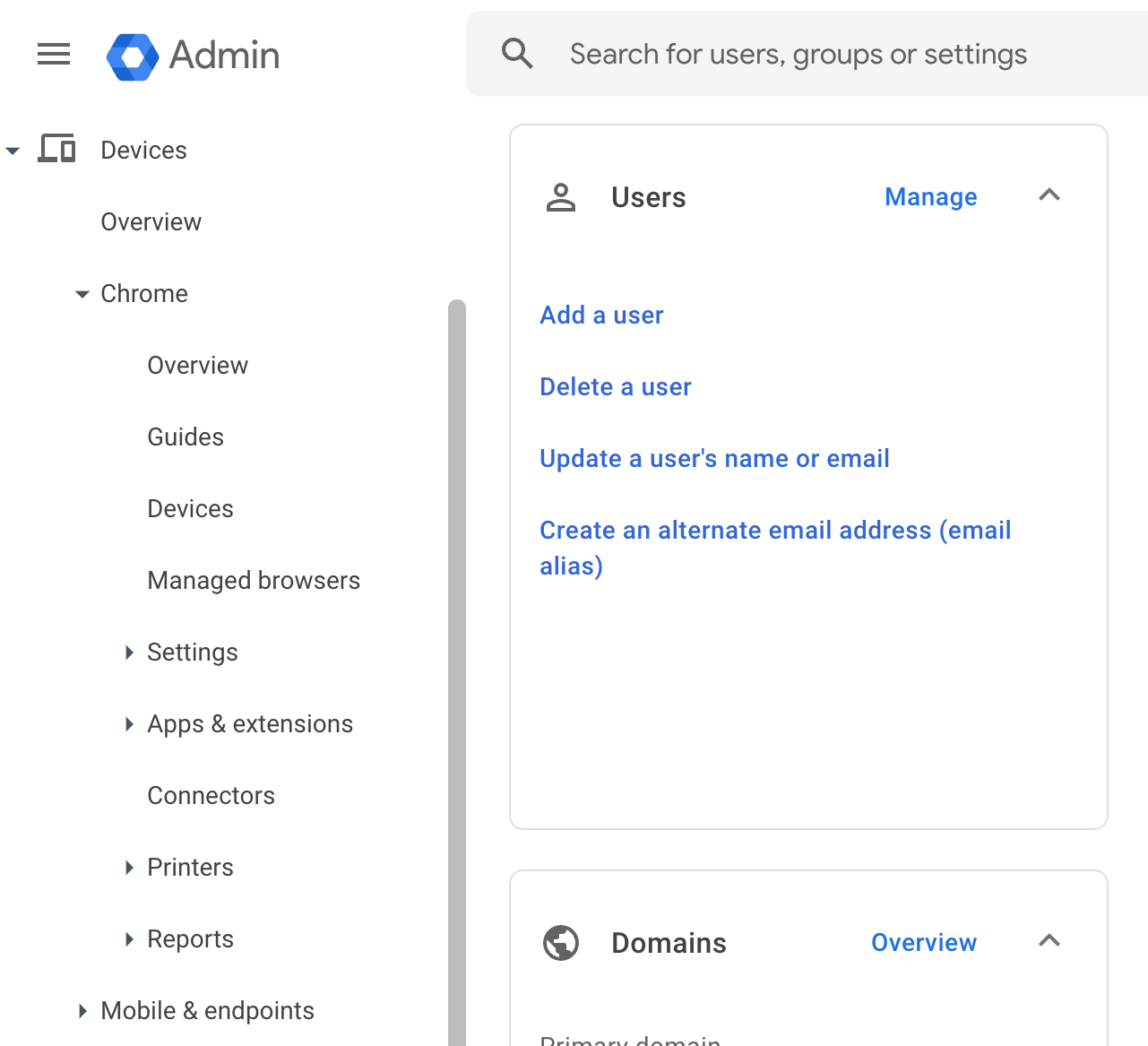
- Under "Apps & Extensions" you can select the organization unit/s if you want to install this for specific OUs where you have users using Chrome OS or the entire organization if you want to install it for all users under the organization using Chrome OS and then Click on "Users & browsers"
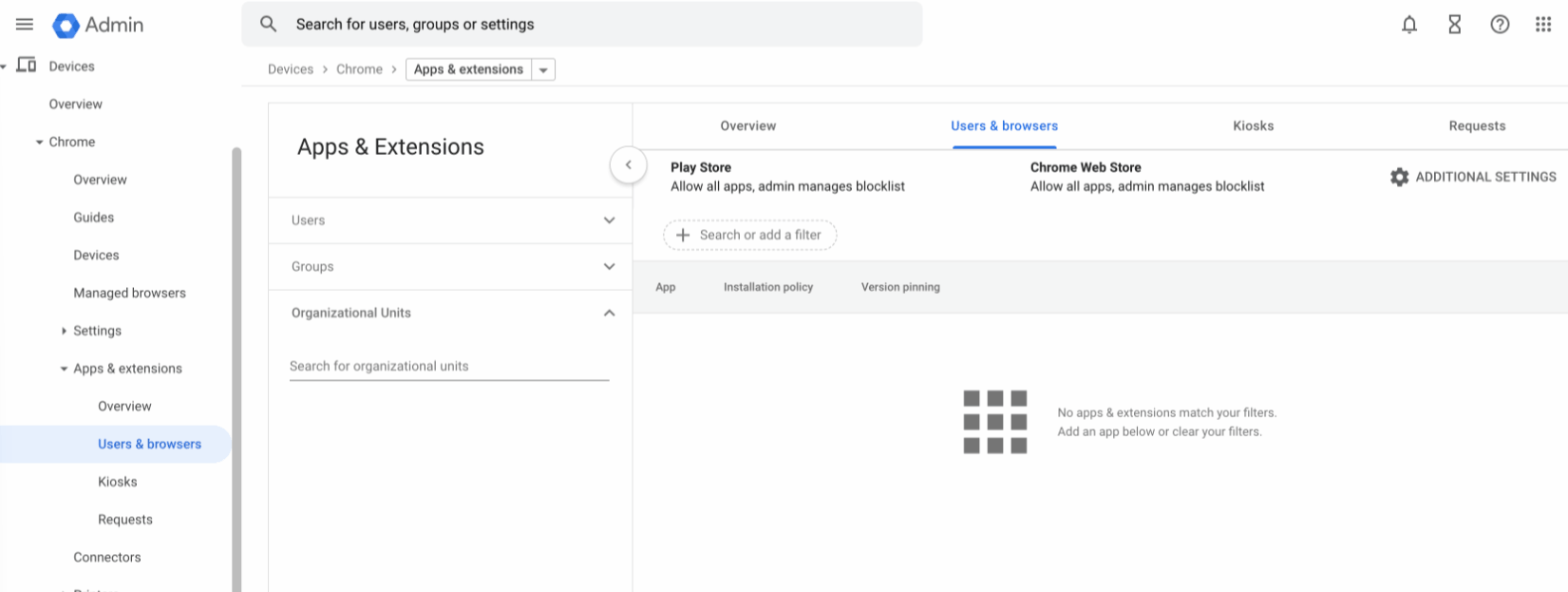
- Under "Users & browsers", click on the + icon on the bottom right corner and select "Add from Chrome Web Store". You will be taken to the Chrome Web Store.
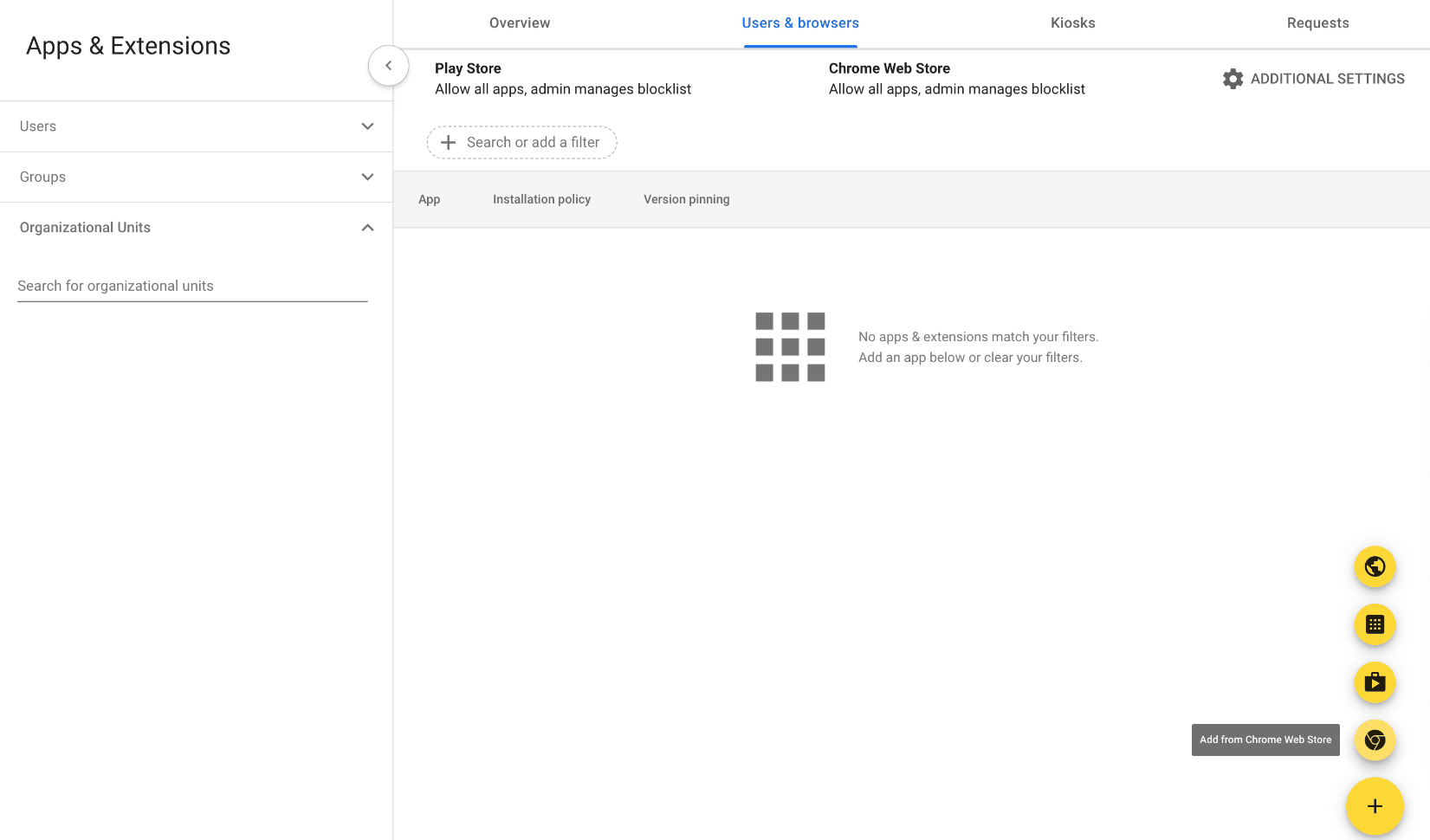
- Search for "Time Doctor 2" and open it. It will give you the option to select the extension and add it to the Google Workspace to install
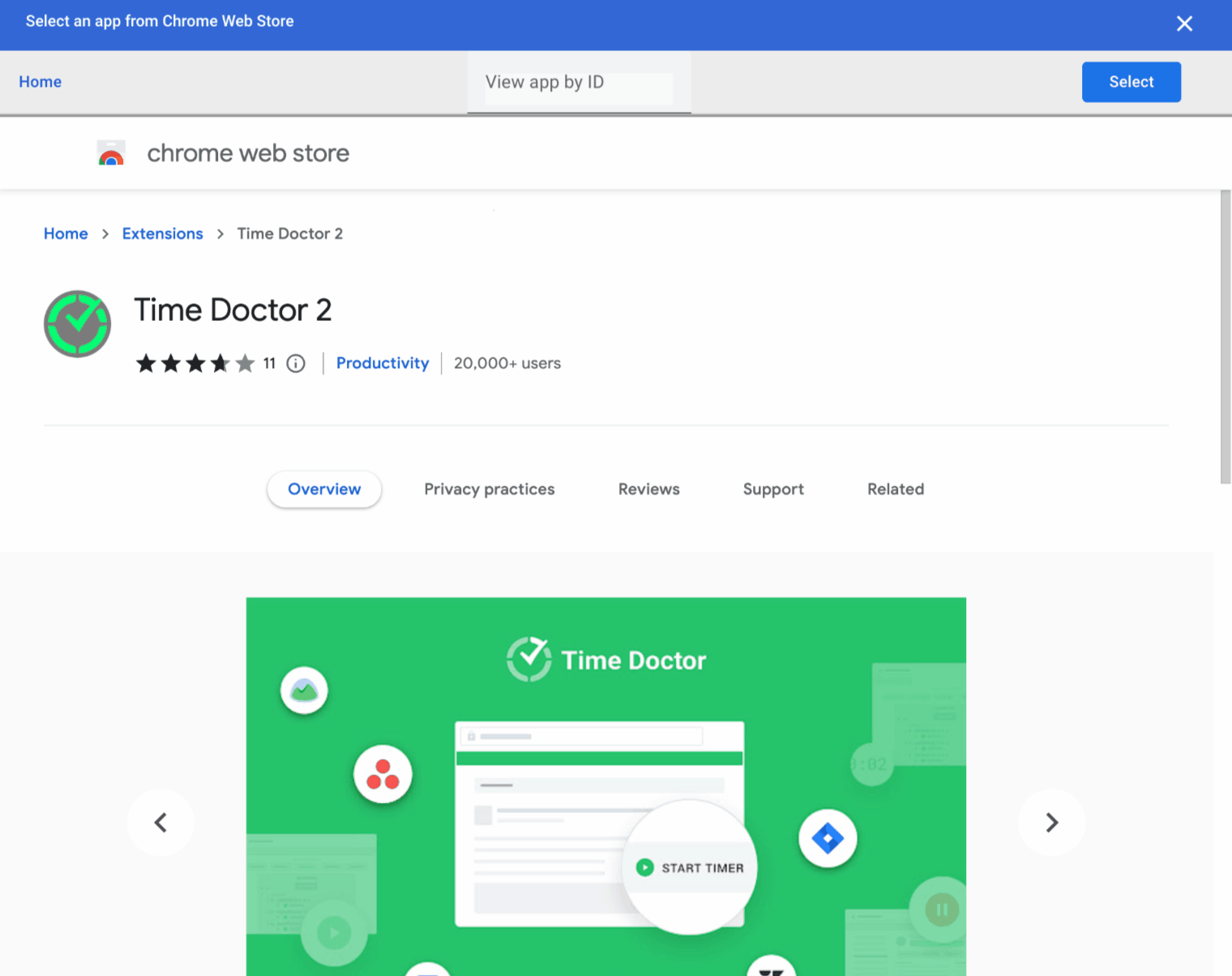
- Once "Time Doctor 2" extension has been added to the Google Workspace, on the right side click on the drop down list under installation policy
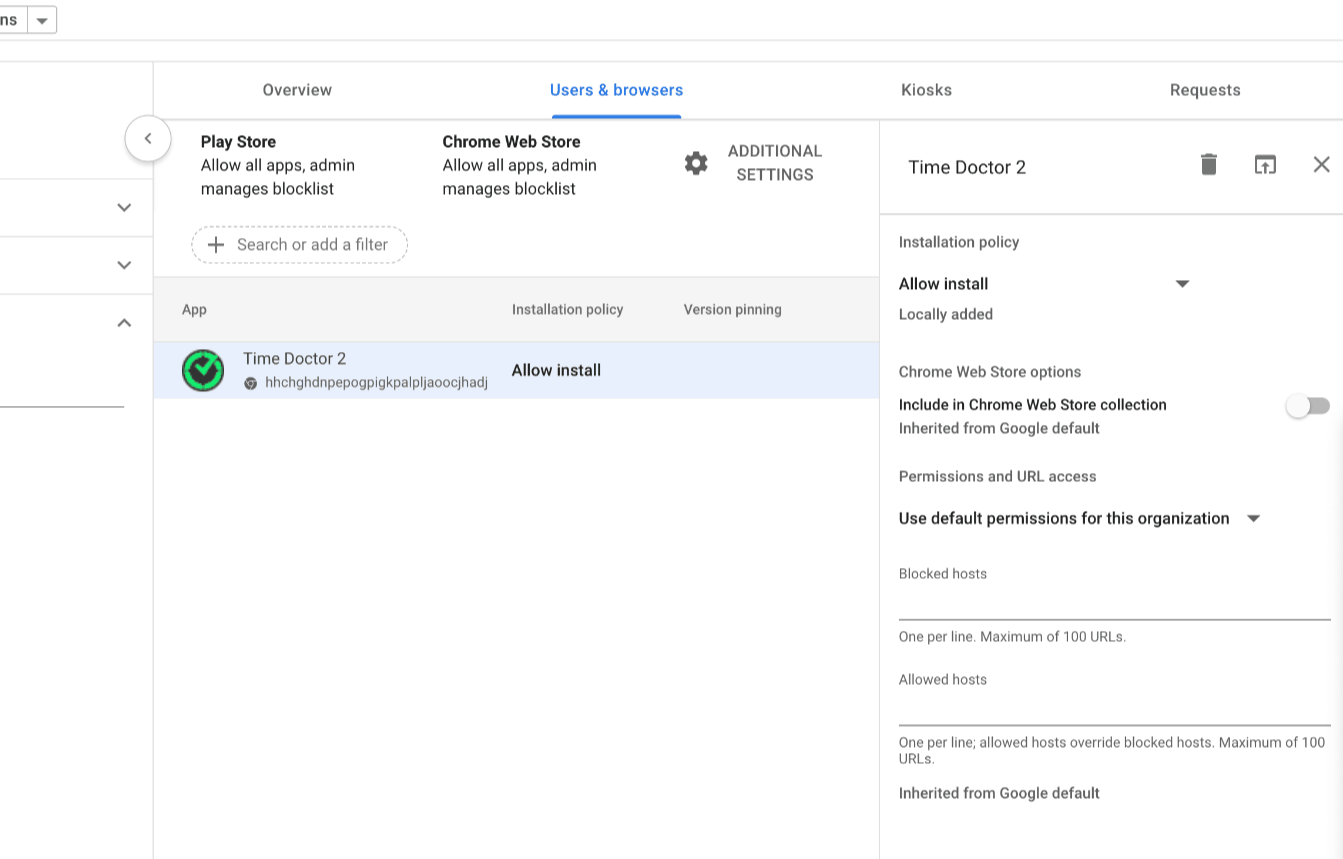
- You will see four options to choose from based on your requirements.
- Force install + pin to browser toolbar
- Force install
- Allow install
- Block
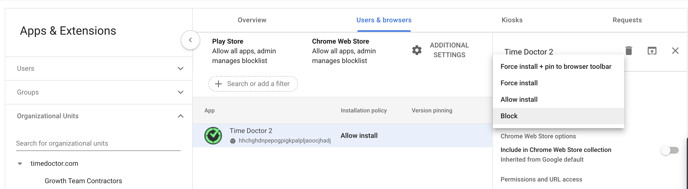
For Chrome OS users you will also need to install the Chrome app. Here is an article that explains how to deploy Chrome extension using Google workspace.
Reach out to support@timedoctor.com should you have any questions