Installing Time Doctor interactive app on Ubuntu OS
Note: You will need to be logged into Xorg (X11) Desktop environment (DE) only; Wayland DE is not supported
Go to the Downloads page and download the Time Doctor installer file for Ubuntu OS https://2.timedoctor.com/downloads
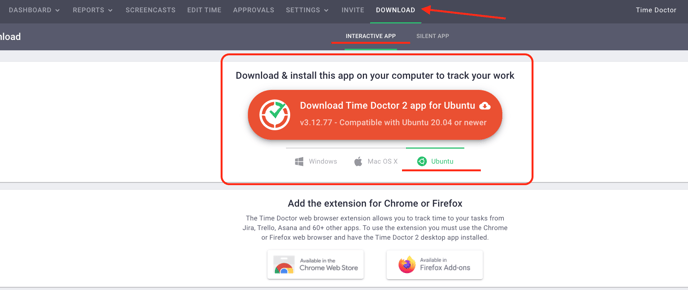
Right-click on the downloaded file and go to Properties -> Permissions. Select Allow executing file as program.
Then, right-click on the file and select Run as a program.
After the installation is complete, navigate to the Apps folder and run Time Doctor app.
Alternatively, you can install the app using the instructions below.
Convert the installer file by using command sudo chmod +x [filename] (as shown below)
Note: Make sure you are in the folder where the installer file exists before running the above command. In the below example the installer files was in the Downloads folder.
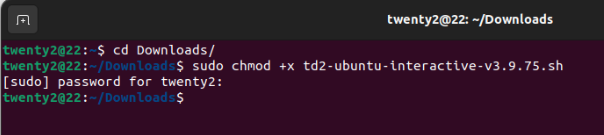
Run the installer using ./[installer file name] (as shown below)
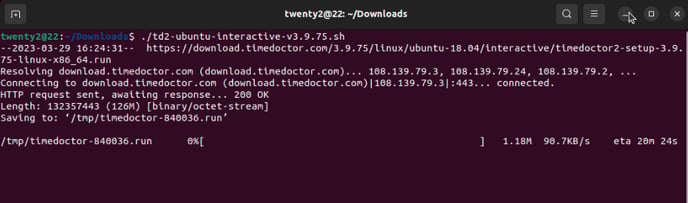
You will also be required to enter the root password to install XCB libraries for Ubuntu which will needed for the Time Doctor application to run.
.png?width=688&height=205&name=image%20(26).png)
In case the app is not able to install the XCB libraries, you can manually install them by using sudo apt install libxcb-xinerama0 command. You may also need to manually update them if you are updating from an old app version to a new app version and having issues.
.png?width=685&height=131&name=image%20(25).png)
Reach out to the Support team by emailing them at support@timedoctor.com in case you have any questions.