This article aims to help you manage multiple Mac computers using a group policy procedure. You’ll be able to mass deploy the Time Doctor app on Mac computers with the help of a service called Jamf.
Installation Instructions
1. Get the silent installer script for Mac from the Downloads page.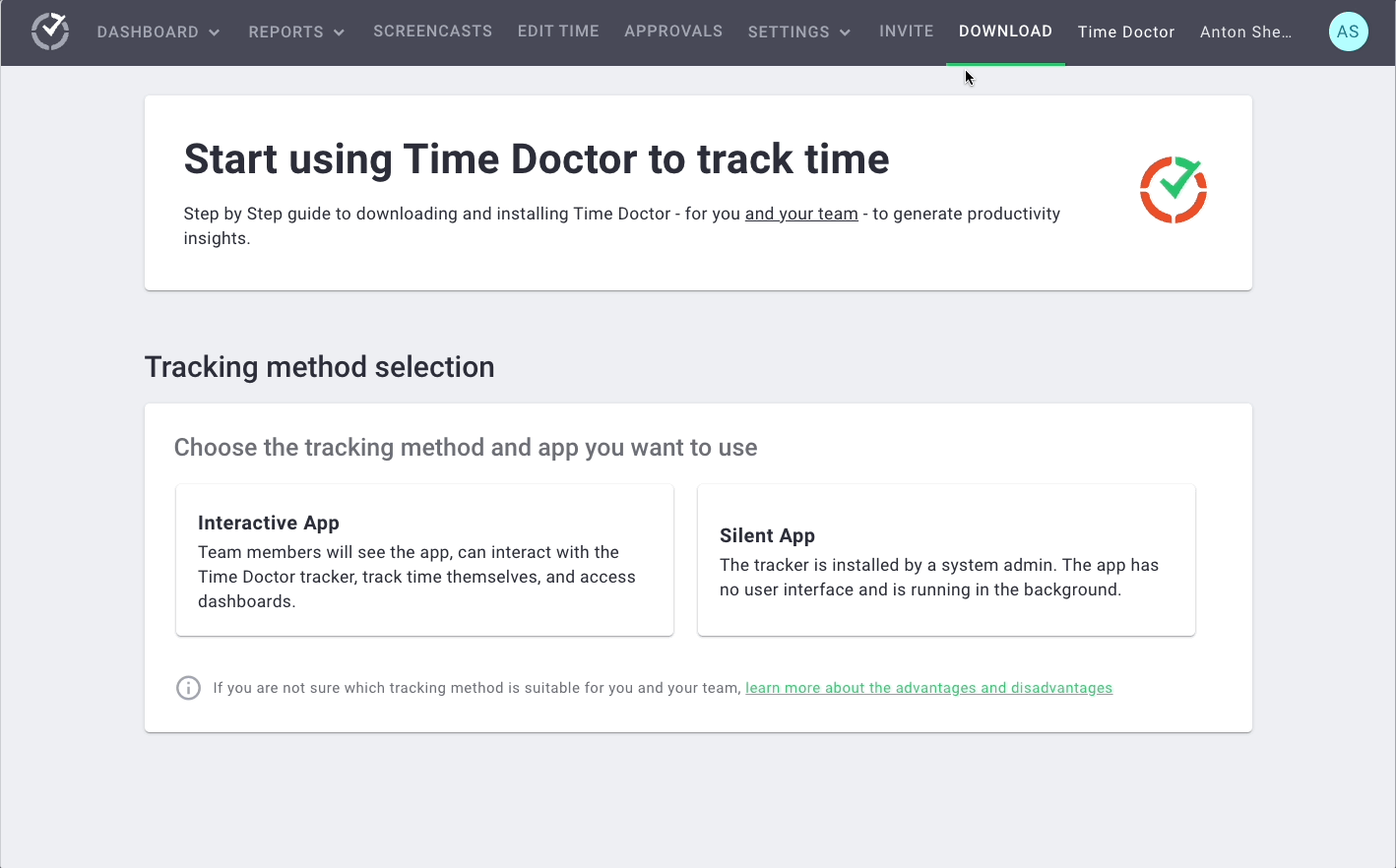
2. Go to your Jamf dashboard and add the script you copied. Name the script Time Doctor, add it to the category you choose and save.
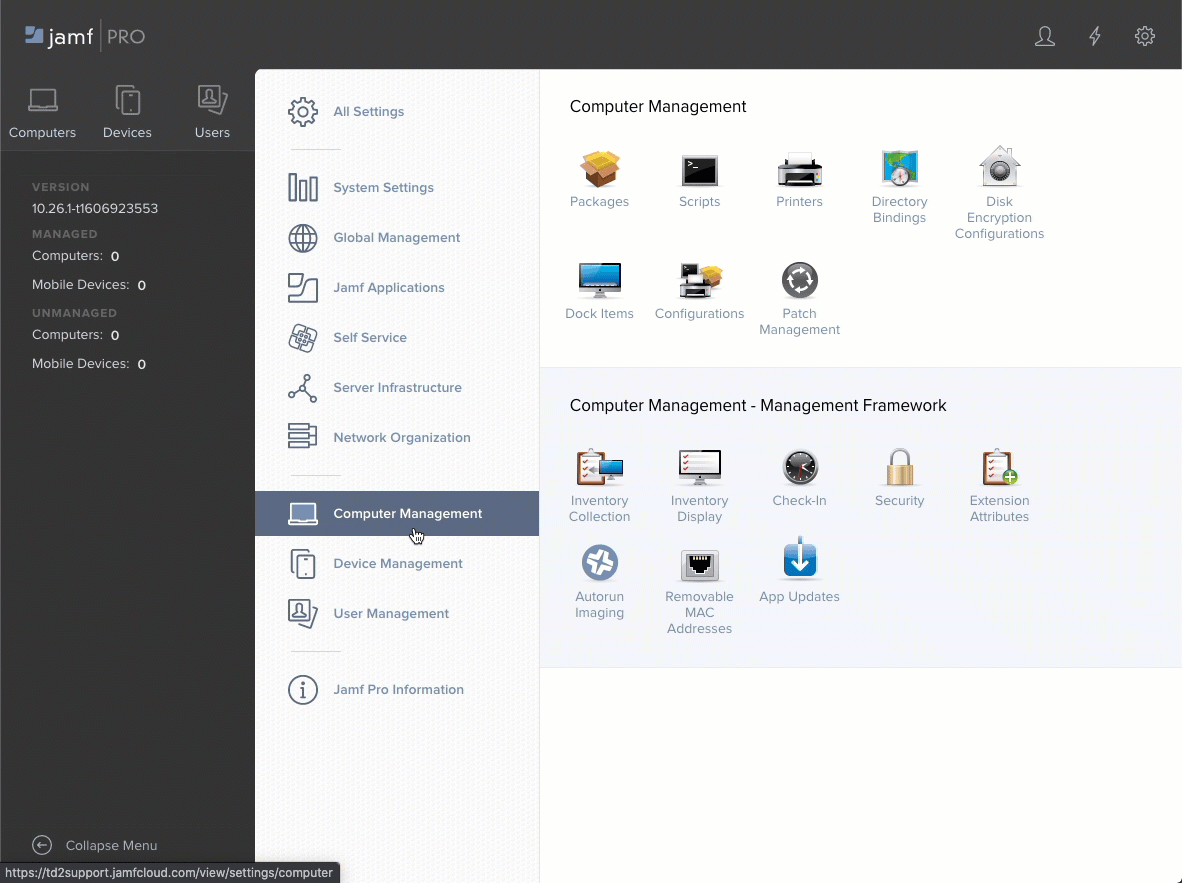
3. Go to the Policies section to create a new policy for the installation.
(You may also need to create a separate policy for uninstallation).
4. Specify the target computers, apply the script, and save.
5. To bypass permissions requirements and grant Time Doctor the access it needs across all machines, you’ll need to download Jamf’s PPPC-Utility.
6. You may also need to install the silent app on the host computer first before continuing with the next steps. To learn how to install the silent app, please click here.
7. Open Finder. Copy and paste this path in Finder: /opt/sfproc/SF/sfproc
8. Open the PPPC-Utility. Drag and drop the SFProc.app file into PPPC-Utility. Next, under Properties, select Allow from the drop-down menu under accessibility and click Save.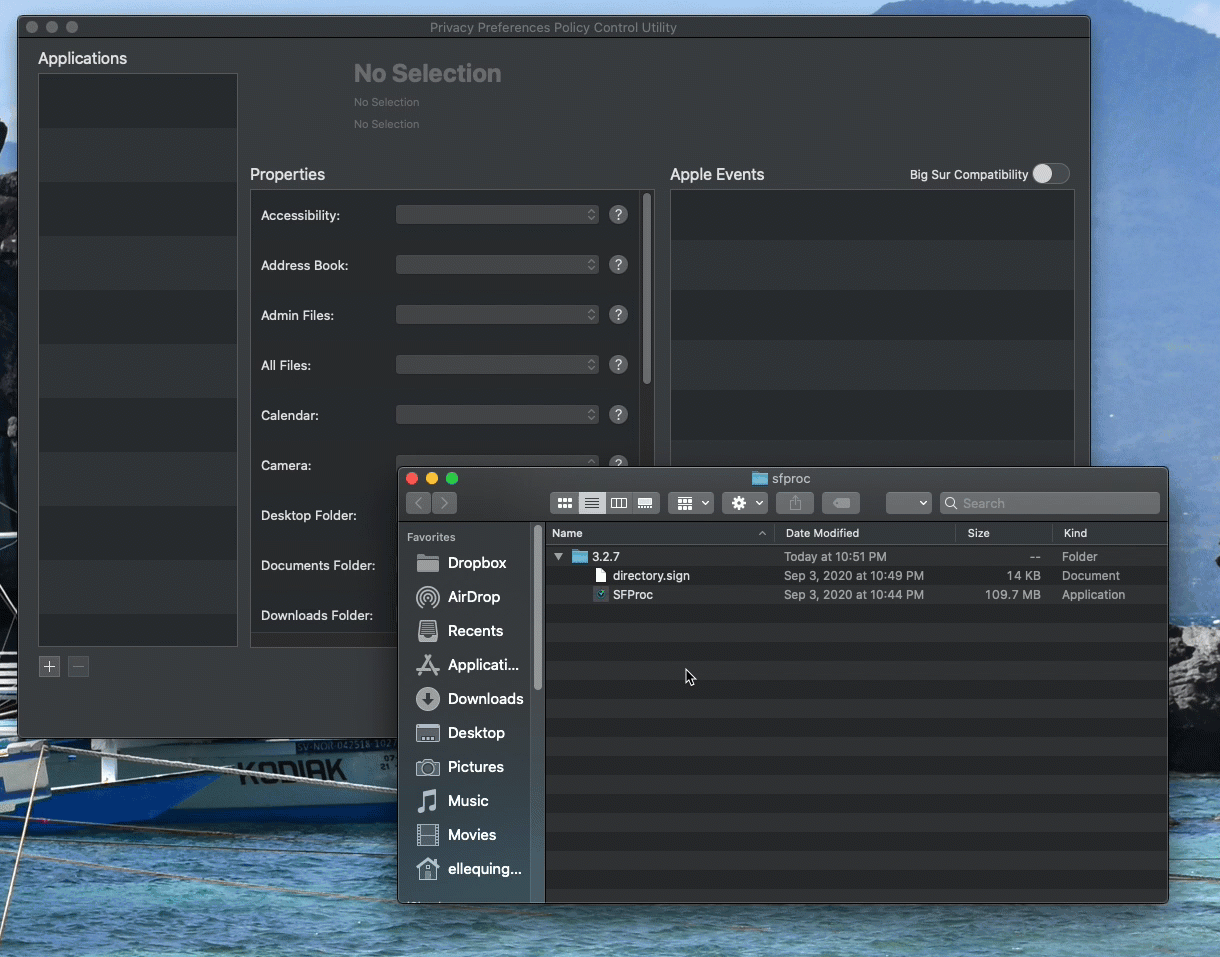
9. Set the organization and payload name. Save this to an easy-to-find location, like the desktop.
10. Now, uninstall the app by following this link. Navigate to the bottom of the page and look for the uninstall instructions.
11. Go back to your Jamf dashboard. Under Computers, navigate to Configuration Profiles and click Upload.
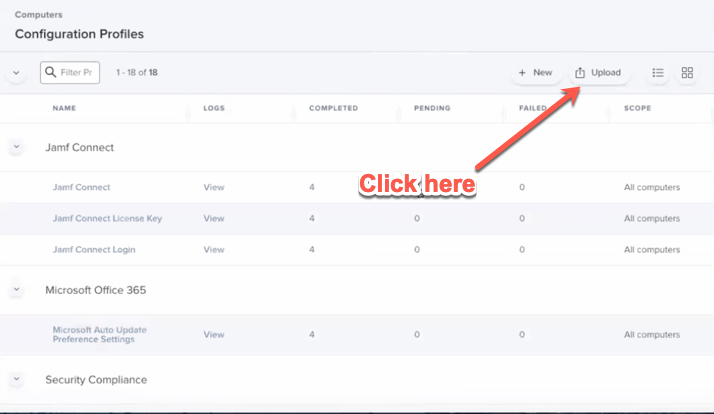
12. Look for the file you saved in Step 9, which in our example is saved on the desktop, and click Open.
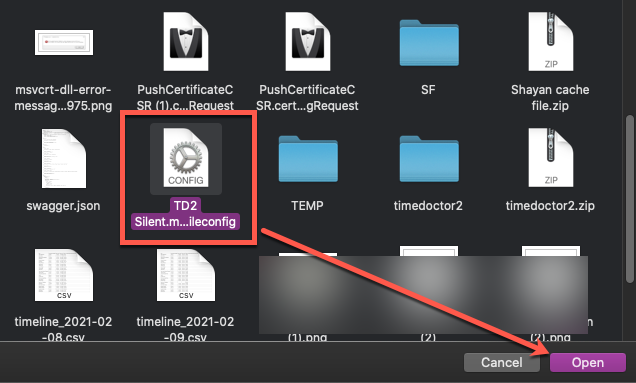
13. Once uploaded, name your new macOS configuration profile.
In this example, we’ve named it Time Doctor-PPPC, set the category to Utilities, set the scope, and hit Save.
14. Run your Time Doctor installation policy from Step 3. Once it’s installed, you shouldn’t see any pop-ups from Security & Privacy asking you to allow the software.
15. Check that the silent app is installed by navigating to the activity monitor and searching for sfproc.

