Installation Steps
Please Note:
-
Do NOT rename the downloaded MSI file.
-
Before getting started, make sure that you’ve downloaded the most recent version of the Time Doctor silent app.
To Install Time Doctor in Microsoft Intune, follow these steps:
1. Go to Client apps.
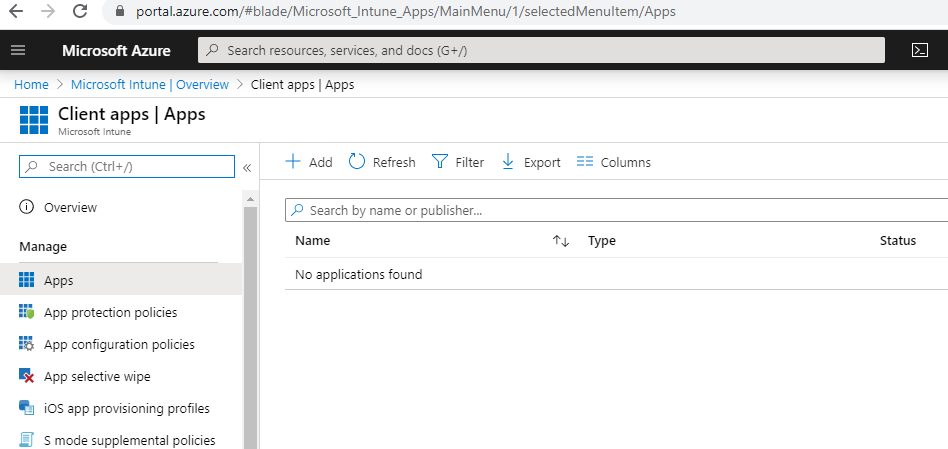
2. Click Add.
3. Under Select app type, choose Line-of-business app.
4. Select the app package and click OK.
5. In the Add app screen, fill out the following fields:
-
Description: Silent
-
Publisher: Time Doctor
-
Ignore app version: YES
-
Command-line arguments: INSTALLID={companyID}
Note: You can get the INSTALLID value from the installer itself.
For example, for the installer sfproc-3.0.83-5e16e16e4c7f7d000457cb24.msi, the the INSTALLID is bold. 
6. Click Next.
7. You can skip the scope tags by just clicking Next.
8. In the Required section, select the app assignment. You can choose whether to assign it to groups, devices, or all users. Then click Next.
9. Click Create.
That’s it! Now simply push your new app to your users’ machines, and you should be all set.
