Learn how to set up SSO in your Time Doctor account here.
If you've set up SSO and want to add new users to your Time Doctor account, use one of the following options:
Option 1: Provision new users through our API
Learn how to set up new user provisioning here.
Option 2: Set an SSO domain to allow anyone in your company to join your Time Doctor account
You can add a domain to the SSO popup on your Settings / Company Settings page: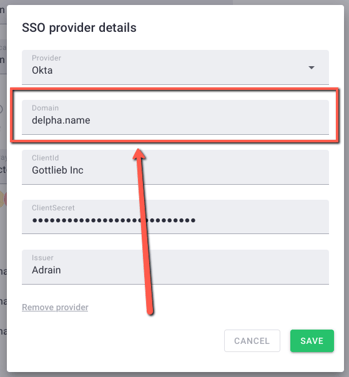
Setting a domain is optional. You can specify which domains you want to allow to find your company when searching for SSO companies. Adding any domains to this field will have the following effects:
-
Any domain you specify will allow anyone with an email address on that domain to find your company on Time Doctor. This will only happen if you give them access to your application in your SSO provider (i.e., Okta, Azure Active Directory).
-
Anyone using an email address from one of the specified domains will be able to join your company on Time Doctor, even if you haven’t manually added/invited, and/or provisioned them. They’ll be automatically given default settings.
If you don’t add any domains, then no one will find or join your Time Doctor company until you manually add/invite them.
Option 3: Ask our support team to add users for you
You can contact support@timedoctor.com and ask them to add the new users for you. You'll need to provide a name and email address for each user that you want to be added.
